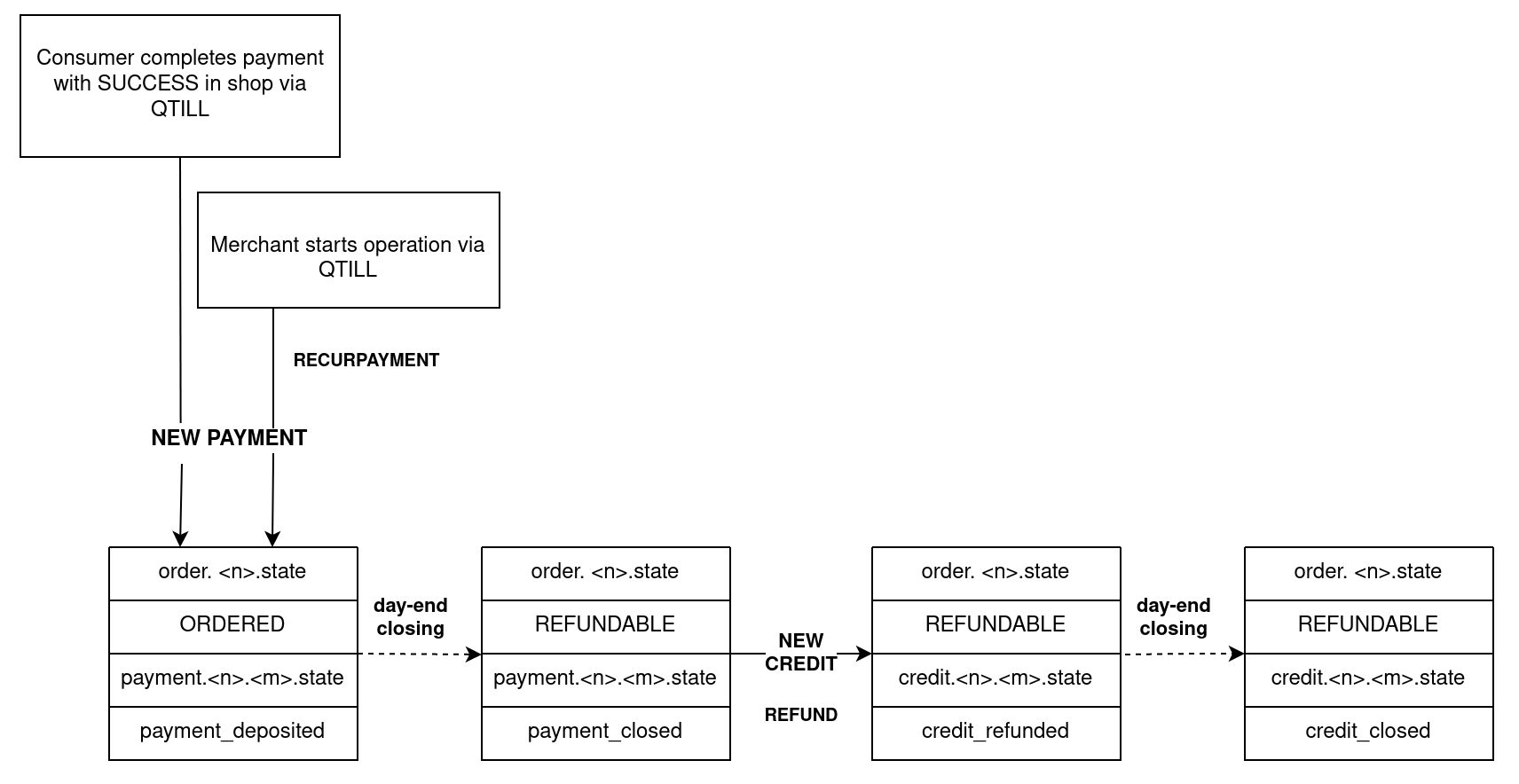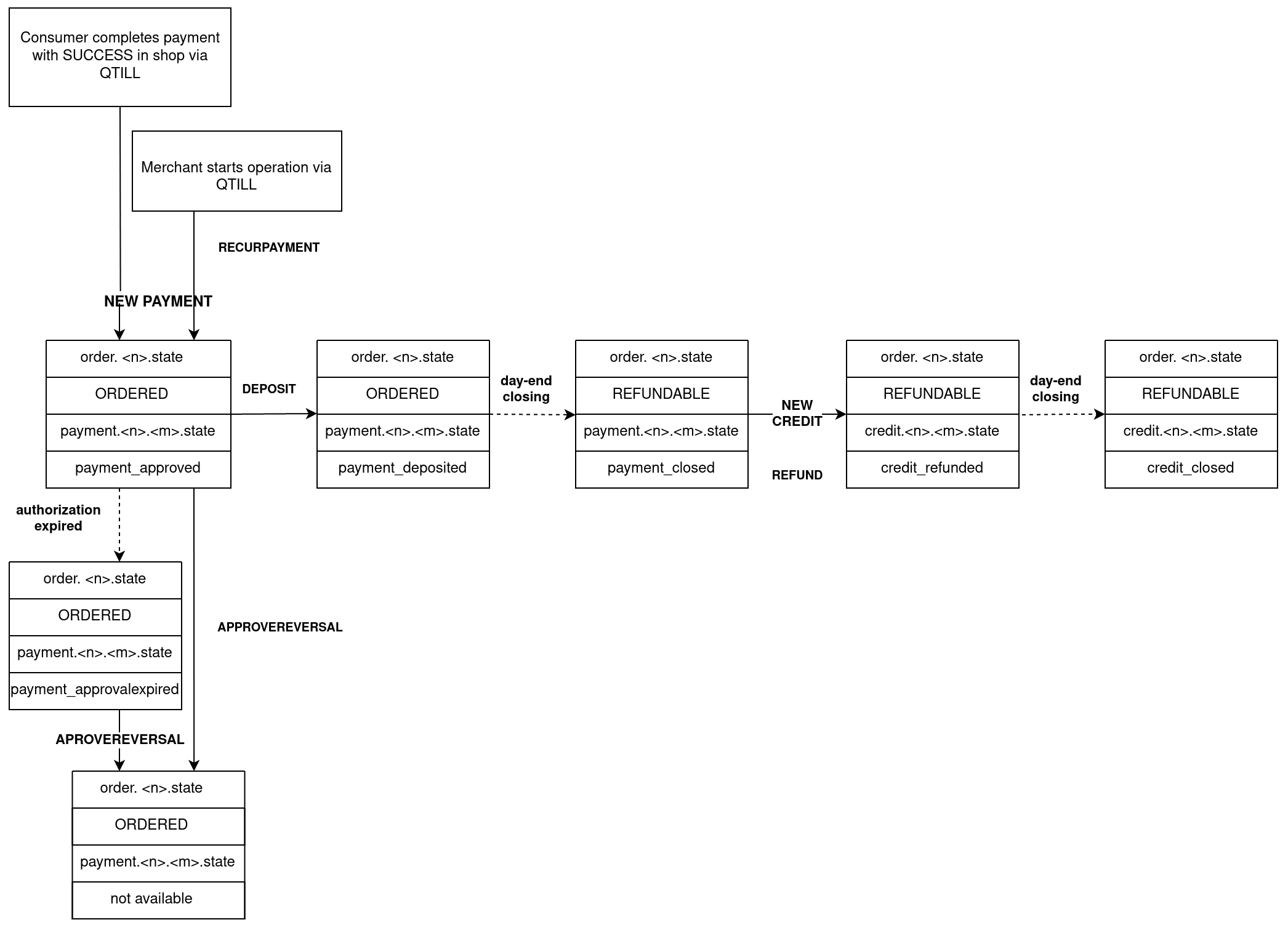Paypal
Paypal is an online financial service that allows paying for items using a secure internet account.
Store the PayPal TRANSACTIONID of the payment as returned by the parameter gatewayReferenceNumber within the data regarding the corresponding session and order for documentation purposes.
|
To enable the integration of PayPal into the online shop in our QENTA Checkout solutions some third-party permissions have to be added to the PayPal Business Account for accessing PayPal-related payment information. Follow the required setup steps described in 3rd party permissions.
Commands
Pre Transaction Commands
The first step is to generate a unique order number with the command CREATEORDER.
Transaction Commands
INITIATEPAYMENT
Basic Auth
Request
| Required Parameters | Optional Parameters |
|---|---|
| Parameters of consumer billing data and basket data are required for PayPal Seller Protection. |
| Parameter | Data type | Description |
|---|---|---|
Alphanumeric with special characters, up to 128 characters. |
Unique ID of article n in the shopping basket. |
|
Alphanumeric with special characters, up to 128 characters. |
Product description of article n in the shopping basket. |
BASKET_ITEM_<m>_ARTICLE_NUMBER |
|
|---|---|
Data |
Value |
Data type |
Alphanumeric with special characters, up to 128 characters. |
Description |
Unique ID of article n in the shopping basket. |
Data |
Value |
Data type |
Alphanumeric with special characters, up to 128 characters. |
Description |
Product description of article n in the shopping basket. |
Optional request parameters CUSTOMERSTATEMENT and ORDERREFERENCE, are more restricted about their length and allowed characters than usual.
Parameter basketItem to Redeem Vouchers
If the consumer in the online shop redeems a voucher or coupon during the payment process, the optional request parameter BASKET_ITEMS must be used. This parameter must contain the negative amount corresponding to the voucher or coupon value. For vouchers with a percentage discount, the percentage to be deducted must first be converted into an absolute value. The total basket amount displayed to the consumer in the online shop will then show both the voucher amount and the total basket amount reduced by the voucher amount.
If the consumer in the online shop redeems a voucher or coupon during the payment process, the optional request parameter BASKET_ITEMS must be used. This parameter must contain the negative amount corresponding to the voucher or coupon value. For vouchers with a percentage discount, the percentage to be deducted must first be converted into an absolute value. The total basket amount displayed to the consumer in the online shop will then show both the voucher amount and the total basket amount reduced by the voucher amount.
PayPal payment method can be initialized if the merchant sends PAYPAL for parameter INITTYPE and PAYPAL for the parameter PAYMENTTYPE.
|
Responses
201 Successful initialization.
Required Parameters
Optional Parameters
POST / https://api.qenta.com/enterprise
Request samples
COMMAND=INITIATEPAYMENT&
MERCHANTKEY=43gADp5.UOZxPTet6O8o8K6o-7RefQB3BO21OMu4chB65LJUI_&
INITTYPE=PAYPAL&
PAYMENTTYPE=PAYPAL&
ORDERNUMBER=65061&
LANGUAGE=en&
AMOUNT=1&
CURRENCY=EUR&
APPLICATIONTYPE=S&
SERVICEURL=http://yourimprint.com/&
CUSTOMERSTATEMENT=eh3462t3hg346&
SUCCESSURL=https://yoursuccessurl.com&
ORDERDESCRIPTION=Test&
CANCELURL=https://yourfailureurl.com&
TRANSACTION_IDENTIFIER=INITIALResponse samples
header=Content-Type%3A+text%2Fhtml%0D%0A&
body=%3Chtml%3E%3Chead%3E%0D%0A%3Cmeta+http-equiv%3D%22refresh%22+content%3D%220%3BURL%3Dhttps%3A%2F%2Fwww.computop-paygate.com%2Fpaypal.aspx%3FMerchantID%3DQenta_Test1%26Len%3D367%26Data%3DE88E6E90321A17CF310FF8F79C02FF346B3256BDB55498C6B466A7607C1D7EA022CF09BCE657275B5E9A10E96DE03C3E4FD1EA73F8C397674F96B7C85EF1725DD52C4CB4A6246FC9782C792CBF35CD5398E8C84AF891B49CAAED9772CF0FF638E6FFE47A2B573F3B4ECC3D53F67AB87CBB08732FCBEFE0AEC998FA1387ED03126D5682A2B4C83647FAA3EBF663D7DA63516FA51F5847FD1965F080670A2998634CC90FB758B990BC40B0CFA09370A7D84423D7E64FB8AB7158C9D2AD08BD0EE5450C991CC680BBED8B28719DCA5A2E614CF8B003D663485E61592A28CC22656E5F10E3A935BB8AF9AF8AC2610BB34D192562AC4AD8D466C549227B367364C40682C873408D90D485B32A84B3C5E525A80EDFF8F9D3D8363A4231E59D0CC74A97A1278699EB6BBFC94EC38C051130BB55A47DFB2DF99CF8ADE0DA128992EAA13F69BFB2E8975DB25D9E8C3395891582BAA2981EDE4C508F77D8338849AED8B4F4B31AC31E7D728BFE6A89C52BFFAD9CC5%22%3E%0D%0A%3C%2Fhead%3E%3C%2Fhtml%3E&
version=qtillserver+3.23.0.47&
status=0-
Decode the text with URL Decoder. Use Notepad ++ or some other URL Decoder. After decoding the response should look like this.
header=Content-Type: text/html &body=<html><head> <meta http-equiv="refresh" content="0;URL=https://www.computop-paygate.com/paypal.aspx?MerchantID=Qenta_Test1&Len=367&Data=E88E6E90321A17CF310FF8F79C02FF346B3256BDB55498C6B466A7607C1D7EA022CF09BCE657275B5E9A10E96DE03C3E4FD1EA73F8C397674F96B7C85EF1725DD52C4CB4A6246FC9782C792CBF35CD5398E8C84AF891B49CAAED9772CF0FF638E6FFE47A2B573F3B4ECC3D53F67AB87CBB08732FCBEFE0AEC998FA1387ED03126D5682A2B4C83647FAA3EBF663D7DA63516FA51F5847FD1965F080670A2998634CC90FB758B990BC40B0CFA09370A7D84423D7E64FB8AB7158C9D2AD08BD0EE5450C991CC680BBED8B28719DCA5A2E614CF8B003D663485E61592A28CC22656E5F10E3A935BB8AF9AF8AC2610BB34D192562AC4AD8D466C549227B367364C40682C873408D90D485B32A84B3C5E525A80EDFF8F9D3D8363A4231E59D0CC74A97A1278699EB6BBFC94EC38C051130BB55A47DFB2DF99CF8ADE0DA128992EAA13F69BFB2E8975DB25D9E8C3395891582BAA2981EDE4C508F77D8338849AED8B4F4B31AC31E7D728BFE6A89C52BFFAD9CC5"> </head></html>&version=qtillserver 3.23.0.47&status=0 -
Beautify code (delete everything above and below html tag, and replace every "+" with empty space).
<html> <head> <meta http-equiv="refresh" content="0;URL=https://www.computop-paygate.com/paypal.aspx?MerchantID=Qenta_Test1&Len=367&Data=E88E6E90321A17CF310FF8F79C02FF346B3256BDB55498C6B466A7607C1D7EA022CF09BCE657275B5E9A10E96DE03C3E4FD1EA73F8C397674F96B7C85EF1725DD52C4CB4A6246FC9782C792CBF35CD5398E8C84AF891B49CAAED9772CF0FF638E6FFE47A2B573F3B4ECC3D53F67AB87CBB08732FCBEFE0AEC998FA1387ED03126D5682A2B4C83647FAA3EBF663D7DA63516FA51F5847FD1965F080670A2998634CC90FB758B990BC40B0CFA09370A7D84423D7E64FB8AB7158C9D2AD08BD0EE5450C991CC680BBED8B28719DCA5A2E614CF8B003D663485E61592A28CC22656E5F10E3A935BB8AF9AF8AC2610BB34D192562AC4AD8D466C549227B367364C40682C873408D90D485B32A84B3C5E525A80EDFF8F9D3D8363A4231E59D0CC74A97A1278699EB6BBFC94EC38C051130BB55A47DFB2DF99CF8ADE0DA128992EAA13F69BFB2E8975DB25D9E8C3395891582BAA2981EDE4C508F77D8338849AED8B4F4B31AC31E7D728BFE6A89C52BFFAD9CC5"> </head> </html> -
Execute the HTML, and the PayPal mask should be seen in a browser. Enter specific test data for PayPal payment method. After that, the merchant will be redirected to the
successUrl(which is invalid in this example).
VERIFYPAYMENT
Basic Auth
Request
| Required Parameters | Optional Parameters |
|---|---|
Responses
201 Successful verification.
Required Parameters
Optional Parameters
Order as a basis type of properties in the response can be returned for this command.
The additional parameters will be returned.
Required Parameters
Optional Parameters
Order as a basis type of properties in the response can be returned for this command.
The additional parameters will be returned.
POST / https://api.qenta.com/enterprise
Request samples
MERCHANTKEY=43gADp5.UOZxPTet6O8o8K6o-7RefQB3BO21OMu4chB65LJUI_&
COMMAND=VERIFYPAYMENT&
APPLICATIONTYPE=S&
ORDERNUMBER=65061&
LANGUAGE=enResponse samples
order.1.amount=1.00&
payment.1.1.paymentNumber=65061&
payment.1.1.paypalPayerAddressCity=Graz&
payment.1.1.timeModified=02.11.2022+11%3A56%3A39&
payment.1.1.paymentType=PAYPAL&
order.1.merchantNumber=840&
order.1.depositAmount=1.00&
payment.1.1.paypalPayerAddressCountryCode=AT&
payment.1.1.approvalCode=8AM085001W130254S&
payment.1.1.providerReferenceNumber=8AM085001W130254S&
payment.1.1.paypalPayerAddressName=QentaXYZ1+QCP+Example&
payment.1.1.paypalPayerAddressCountry=%D6sterreich&
payment.1.1.orderNumber=65061&
payment.1.1.paypalPayerAddressStreet1=Reininghausstrasse+10&
order.1.approveAmount=0&
order.1.credits=0&
payment.1.1.merchantNumber=840&
order.1.payments=1&
version=qtillserver+3.23.0.48&
order.1.refundAmount=0&
payment.1.1.currency=EUR&
order.1.state=ORDERED&
payment.1.1.paypalPayerAddressZIP=8020&
orders=1&
payment.1.1.batchNumber=300000607&
order.1.acquirer=PayPal&
order.1.brand=PayPal&
payment.1.1.paypalPayerAddressState=Graz&
status=0&
payment.1.1.paypalBillingAgreementID=B-5TT20067KS239603K&
payment.1.1.depositAmount=1.00&
order.1.orderText=Test&
order.1.contractNumber=qenta+test&
payment.1.1.state=payment_deposited&
order.1.customerStatement=eh3462t3hg346&
order.1.providerContractNumber=Qenta_Test1&
payment.1.1.paypalPayerLastName=Spintzyk&
order.1.timeModified=02.11.2022+11%3A56%3A39&
order.1.orderNumber=65061&
payment.1.1.gatewayReferenceNumber=bdd2452a746b48e387012b2b67ae4866& (1)
payment.1.1.paypalPayerFirstName=Wirecardbuyer&
payment.1.1.approveAmount=1.00&
order.1.currency=EUR&
payment.1.1.paypalPayerEmail=paypal.buyer2%40wirecard.com&
order.1.timeCreated=02.11.2022+11%3A55%3A18&
order.1.orderDescription=Test&
payment.1.1.timeCreated=02.11.2022+11%3A56%3A39&
order.1.paymentType=PAYPAL| 1 | Store the PayPal TRANSACTIONID of the payment as returned by the parameter gatewayReferenceNumber. |
Post Transaction Commands
GETORDERDETAILS
Basic Auth
Request
| Required Parameters | Optional Parameters |
|---|---|
Responses
201 Successful getting order details.
Required Parameters
Optional Parameters
Order as a basis type of properties in the response can be returned for this command.
The additional parameters will be returned.
Required Parameters
Optional Parameters
Order as a basis type of properties in the response can be returned for this command.
The additional parameters will be returned.
POST / https://api.qenta.com/enterprise
Request samples
MERCHANTKEY=43gADp5.UOZxPTet6O8o8K6o-7RefQB3BO21OMu4chB65LJUI_&
COMMAND=GETORDERDETAILS&
ORDERNUMBER=65061&
ADMIN_PASSWORD=9p3a0m5f&
APPLICATIONTYPE=S&Response samples
order.1.amount=1.00&
payment.1.1.paymentNumber=65061&
payment.1.1.paypalPayerAddressCity=Graz&
payment.1.1.timeModified=02.11.2022+11%3A56%3A39&
payment.1.1.paymentType=PAYPAL&
order.1.merchantNumber=840&
order.1.depositAmount=1.00&
payment.1.1.paypalPayerAddressCountryCode=AT&
payment.1.1.approvalCode=8AM085001W130254S&
payment.1.1.providerReferenceNumber=8AM085001W130254S&
payment.1.1.paypalPayerAddressName=QentaXYZ1+QCP+Example&
payment.1.1.orderNumber=65061&payment.1.1.paypalPayerAddressCountry=%D6sterreich&
payment.1.1.paypalPayerAddressStreet1=Reininghausstrasse+10&
order.1.approveAmount=0&
order.1.credits=0&
payment.1.1.merchantNumber=840&
order.1.payments=1&
version=qtillserver+3.23.0.48&
order.1.state=ORDERED&
payment.1.1.currency=EUR&
order.1.refundAmount=0&
payment.1.1.paypalPayerAddressZIP=8020&
orders=1&
order.1.brand=PayPal&
order.1.acquirer=PayPal&
payment.1.1.batchNumber=300000607&
payment.1.1.paypalPayerAddressState=Graz&
status=0&
payment.1.1.paypalBillingAgreementID=B-5TT20067KS239603K&
payment.1.1.depositAmount=1.00&
order.1.orderText=Test&
order.1.contractNumber=qenta+test&
payment.1.1.state=payment_deposited&
order.1.customerStatement=eh3462t3hg346&
order.1.providerContractNumber=Qenta_Test1&
payment.1.1.paypalPayerLastName=Spintzyk&
order.1.orderNumber=65061&
order.1.timeModified=02.11.2022+11%3A56%3A39&
payment.1.1.gatewayReferenceNumber=bdd2452a746b48e387012b2b67ae4866&
objectsTotal=1&
payment.1.1.approveAmount=1.00&
payment.1.1.paypalPayerFirstName=Wirecardbuyer&
order.1.currency=EUR&
payment.1.1.paypalPayerEmail=paypal.buyer2%40wirecard.com&
order.1.timeCreated=02.11.2022+11%3A55%3A18&
order.1.orderDescription=Test&
payment.1.1.timeCreated=02.11.2022+11%3A56%3A39&
order.1.paymentType=PAYPALDEPOSIT
PayPal transactions are by default set to be approved and deposited in one step, but it can be split it up into a two-step process. That allows distinguishing between approved and deposited payments and performing certain actions for each of them.
To separate the transaction flow into authorization and capture, get in contact with the integration specialists. Look at the order flow diagram of the payment method for closer information.
The transaction is automatically deposited by using the command INITIATEPAYMENT, in this case, the command DEPOSIT isn’t used. Look at the order flow diagram of the payment method for closer information.
APPROVEREVERSAL
| For using the command APPROVEREVERSAL, payment needs to be in an approved state. Look at the order flow diagram of the payment method for closer information. |
| By default, a Paypal payment is automatically captured with the full amount. If want to separate the transaction flow into authorization and capture, get in contact with the integration specialists. |
RECURPAYMENT
The parameter TRANSACTION_IDENTIFIER must be set to INITIAL with the command INITIATEPAYMENT to flag it as a transaction to recur at a later point.
|
For using the command RECURPAYMENT a request approval is needed, so contact PayPal Customer Support or the PayPal account representative. After receiving approval from PayPal also contact our integration specialists to enable this feature.
If the parameter CONSUMER_SHIPPING_COUNTRY is set, PayPal will display its own pages in the language of that country; otherwise, PayPal will use the language configured within the web browser of the consumer.
If the parameter CONSUMER_SHIPPING_COUNTRY is set, PayPal will display its own pages in the language of that country; otherwise, PayPal will use the language configured within the web browser of the consumer.
If no shipping address is entered e.g. only digital goods are sold and there is no shipping then the respective parameter is NOSHIPPING=1. To prevent the consumer in the online shop from editing the shipping address then the respective parameter is ADDROVERRIDE=1.
The merchant configuration has to be changed by our integration specialists.
Basic Auth
Request
| Required Parameters | Optional Parameters |
|---|---|
Responses
201 Successful approving reversal.
Required Parameters
Optional Parameters
POST / https://api.qenta.com/enterprise
Request samples
COMMAND=RECURPAYMENT&
MERCHANTKEY=43gADp5.UOZxPTet6O8o8K6o-7RefQB3BO21OMu4chB65LJUI_&
ORDERNUMBER=4196405&
SOURCEORDERNUMBER=65061&
AMOUNT=1&
CURRENCY=EUR&
ORDERDESCRIPTION=Test:0000&
ADMIN_PASSWORD=9p3a0m5f&
APPLICATIONTYPE=S&Response samples
version=qtillserver+3.23.0.48&
status=0REFUND
Basic Auth
Request
| Required Parameters | Optional Parameters | ||
|---|---|---|---|
|
Responses
201 Successful refunding.
Required Parameters
Optional Parameters
POST / https://api.qenta.com/enterprise
Request samples
MERCHANTKEY=43gADp5.UOZxPTet6O8o8K6o-7RefQB3BO21OMu4chB65LJUI_&
COMMAND=REFUND&
ORDERNUMBER=65061&
CURRENCY=EUR&
AMOUNT=1.00&
ADMIN_PASSWORD=9p3a0m5f&
APPLICATIONTYPE=S&
LANGUAGE=enResponse samples
creditNumber=14394755&
version=qtillserver+3.23.0.48&
status=0Query Commands
For every payment method commands QUERYORDERS, QUERYCREDITS, and QUERYBATCHES are used.
Order Flow Diagram
To interpret this diagram, the successful completion of a NEW PAYMENT is assumed. Starting from this command it’s possible to carry out different commands.
For an explanation of the different status descriptions included in this diagram have a look at payment.<n>.<m>.state, order.<n>.state, and credit.<n>.state which are response parameters of command GETORDERDETAILS.
|
For an explanation of the different status descriptions included in this diagram have a look at payment.<n>.<m>.state, order.<n>.state, and credit.<n>.state which are response parameters of command GETORDERDETAILS.
|
All possible commands for specific acquirers are found here.